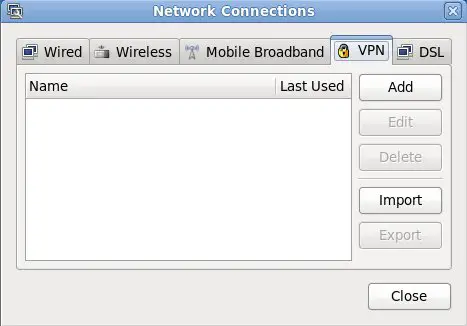In this blog, we assume that you want to connect your laptop (having a WLAN interface) to your local wifi in command-line without using the Linux Network Manager shown below
First, find what wifi device you have on your machine using iw command.
iw dev
Example:
ziadi@linuxnix:~$ iw dev phy#0 Interface wlan0 ifindex 3 wdev 0x1 addr 68:17:29:62:83:ec type managed channel 4 (2427 MHz), width: 20 MHz, center1: 2427 MHz
Configuring wifi though CLI on Ubuntu Linux
To do that, you must modify the file /etc/network/interfaces in Linux Ubuntu
/etc/network/interfaces: this file describes the network interfaces available on your system and how to activate them.
Edit that file as root or sudo permissions:
user@server: ~$ sudo vi /etc/network/interfacesSearch for the WLAN interface and add/modify like below:
# The loopback network interface auto lo iface lo inet loopback [...] auto wlan0 iface wlan0 inet dhcp wpa-ssid YOUR_WIFI_NAME wpa-psk YOUR_WIFI_PASSWORD [...]
Now, restart the networking service:
user@server: ~$ sudo service networking restart [....] Running /etc/init.d/networking restart is deprecated because it may not re-enable some interfac[warn. (warning). [....] Reconfiguring network interfaces...Internet Systems Consortium DHCP Client 4.2.2 Copyright 2004-2011 Internet Systems Consortium. All rights reserved. For info, please visit https://www.isc.org/software/dhcp/ Listening on LPF/wlan0/00:21:5d:7d:18:68 Sending on LPF/wlan0/00:21:5d:7d:18:68 Sending on Socket/fallback DHCPRELEASE on wlan0 to 192.168.1.1 port 67 Reloading /etc/samba/smb.conf: smbd only. Internet Systems Consortium DHCP Client 4.2.2 Copyright 2004-2011 Internet Systems Consortium. All rights reserved. For info, please visit https://www.isc.org/software/dhcp/ Listening on LPF/wlan0/00:21:5d:7d:18:68 Sending on LPF/wlan0/00:21:5d:7d:18:68 Sending on Socket/fallback DHCPDISCOVER on wlan0 to 255.255.255.255 port 67 interval 7 DHCPDISCOVER on wlan0 to 255.255.255.255 port 67 interval 7 DHCPREQUEST on wlan0 to 255.255.255.255 port 67 DHCPOFFER from 192.168.0.254 DHCPACK from 192.168.0.254 Reloading /etc/samba/smb.conf: smbd only. bound to 192.168.0.11 -- renewal in 330251 seconds. done.
Configuring wifi though CLI on Redhat Linux
Check that your WLAN interface obtained an IP
user@server: ~$ sudo ifconfig wlan0 wlan0 Link encap:Ethernet HWaddr 00:21:5d:7d:18:68 inet adr:192.168.0.11 Bcast:192.168.0.255 Masque:255.255.255.0 adr inet6: 2a01:e35:8bd7:3020:221:5dff:fe7d:1868/64 Scope:Global adr inet6: fe80::221:5dff:fe7d:1868/64 Scope:Lien UP BROADCAST RUNNING MULTICAST MTU:1500 Metric:1 RX packets:952199 errors:0 dropped:0 overruns:0 frame:0 TX packets:510113 errors:0 dropped:0 overruns:0 carrier:0 collisions:0 lg file transmission:1000 RX bytes:1050900199 (1002.2 MiB) TX bytes:106792007 (101.8 MiB)
Test your connectivity to the internet by pinging an external website
user@server: ~$ ping google.com
PING google.com (216.58.213.174) 56(84) bytes of data.
64 bytes from par21s04-in-f14.1e100.net (216.58.213.174): icmp_seq=1 ttl=53 time=6.95 ms
64 bytes from par21s04-in-f14.1e100.net (216.58.213.174): icmp_seq=2 ttl=53 time=6.60 ms
64 bytes from par21s04-in-f14.1e100.net (216.58.213.174): icmp_seq=3 ttl=53 time=6.59 ms
64 bytes from par21s04-in-f14.1e100.net (216.58.213.174): icmp_seq=4 ttl=53 time=6.56 ms
^C
--- google.com ping statistics ---
4 packets transmitted, 4 received, 0% packet loss, time 3004ms
rtt min/avg/max/mdev = 6.568/6.681/6.957/0.188 msI hope that this blog helped you. Please visit our website for other interesting blogs and feel free to leave your feedbacks and thoughts. Till next time!
Latest posts by ZIADI Mohamed Ali (see all)
- How to show mounted devices in Linux? - July 25, 2017
- How to use Positional parameters and special variables in Linux - June 28, 2017
- Linux: Connect to your WiFi network through CLI? - June 25, 2017
- How to find a file in Linux? - March 19, 2017
- Mysql: How to find table and database size? - January 9, 2017